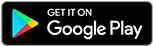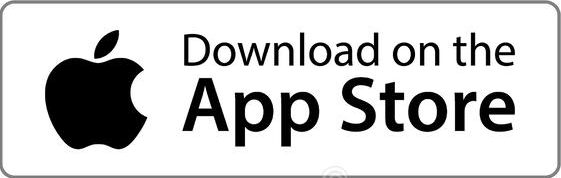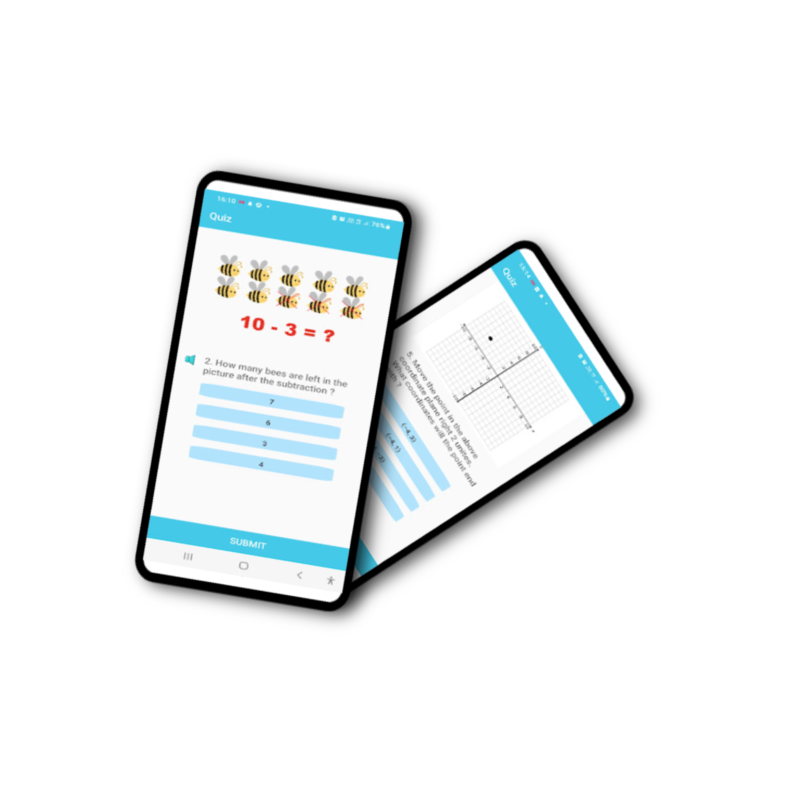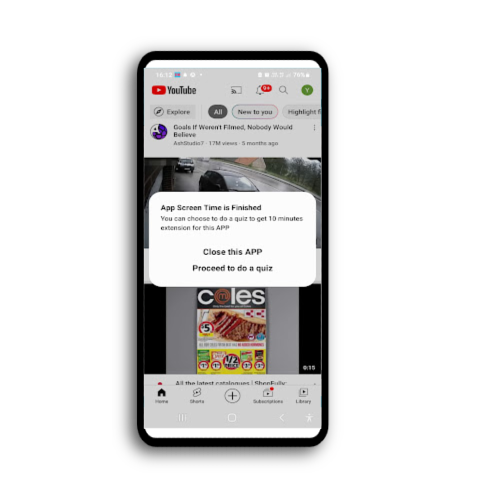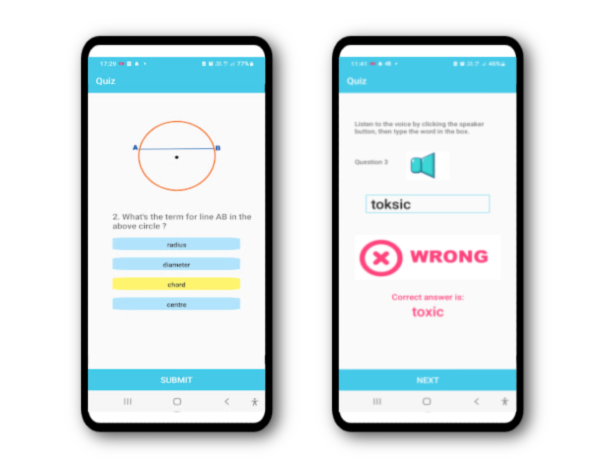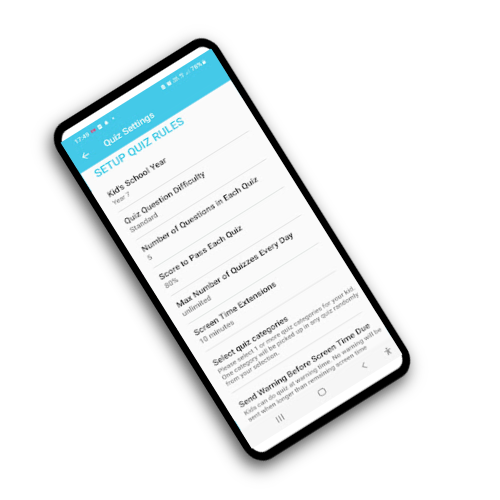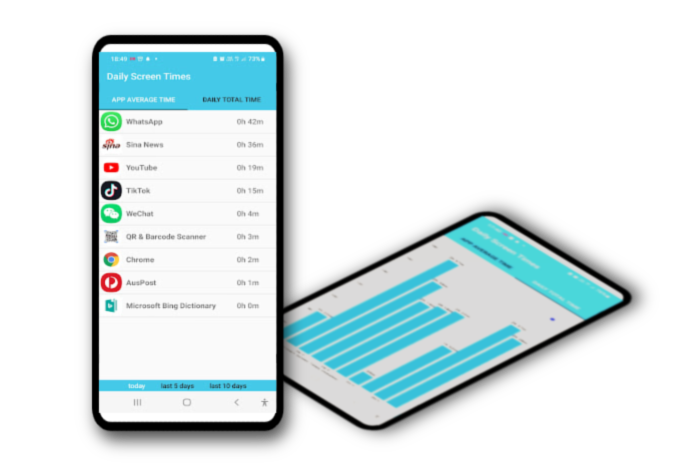The screen time control functions are free for all users. You can use it to control screen time of your kids or your own Android device. You only need to pay when you want to give your kids access to quizzes. You need to subscription to our app then your kid will be able to do a quiz to gain more screen time when their current sreen time is due.